Within the B2B platform, you can generate a custom quote and calculate financing for items in a selected list and then print or email the customer a copy.
After you’ve created a list on the B2B platform, you can access the Quote fields by clicking on the List & Print Options button in the list widget.
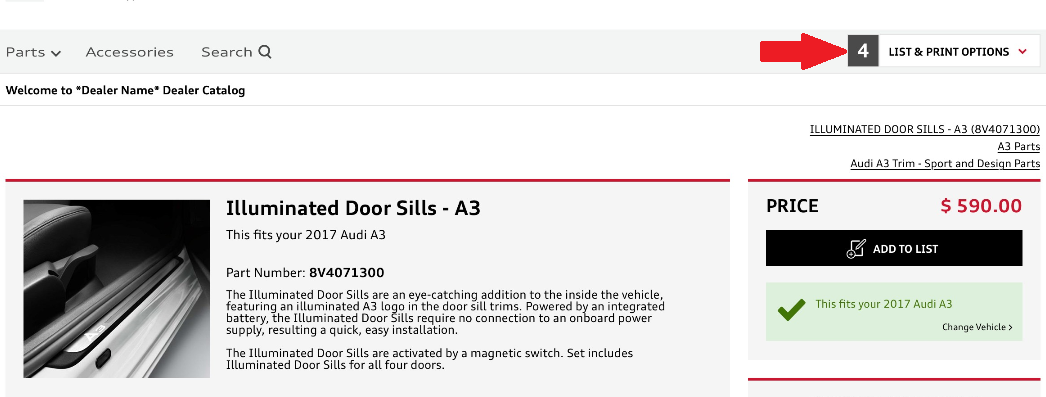
On the list page there are four tabs; click on the third one (titled Quote). This is what it should look like:
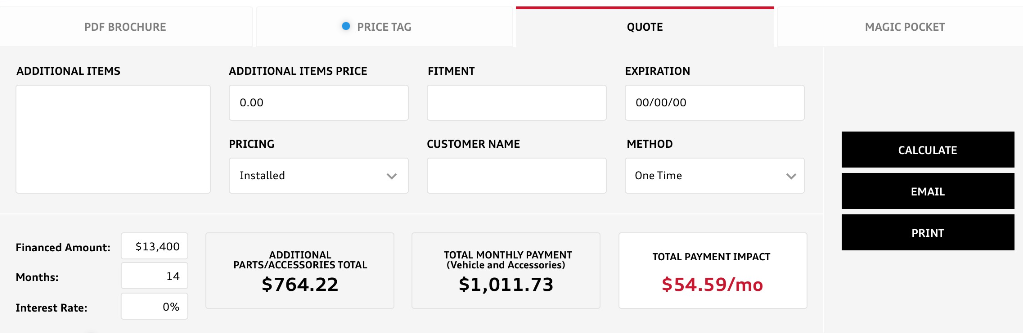
The Quote page contains multiple fields you can use to further customize a customer’s quote:
Additional Items. By entering a description in the Additional Items box and the price in the Additional Items Price box, you can add any special, non-cataloged items to the quote.
Fitment. Enter a specific Fitment, if it’s relevant to the quote.
Expiration. Set an Expiration date, in case prices for items change.
Pricing. There are five options for Pricing: MSRP, MSRP + Installation, Online Price, Online Price Installed, or Our Price.
Customer Name. Add the Customer’s Name
Method. Select the payment Method (currently, One Time is the only option available)
