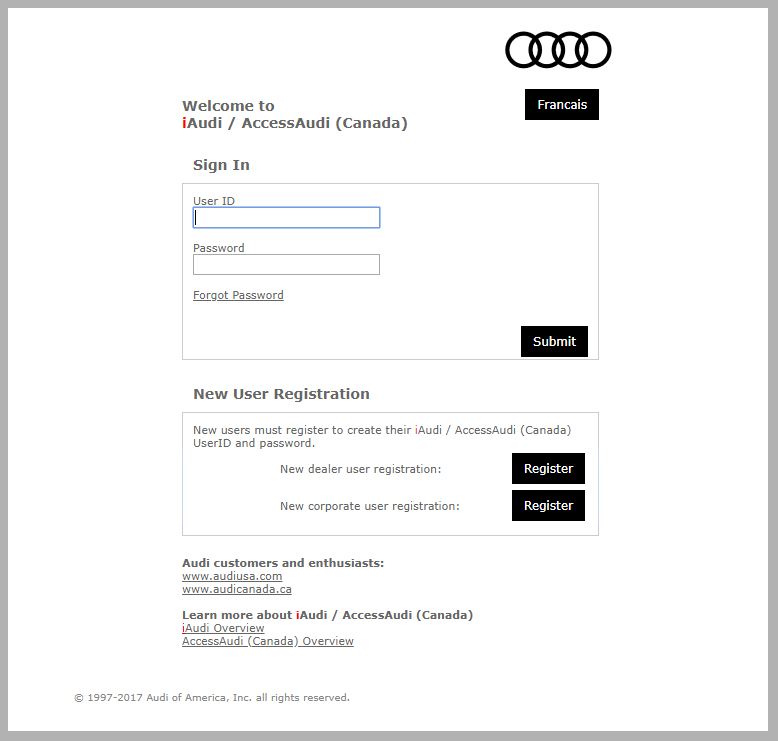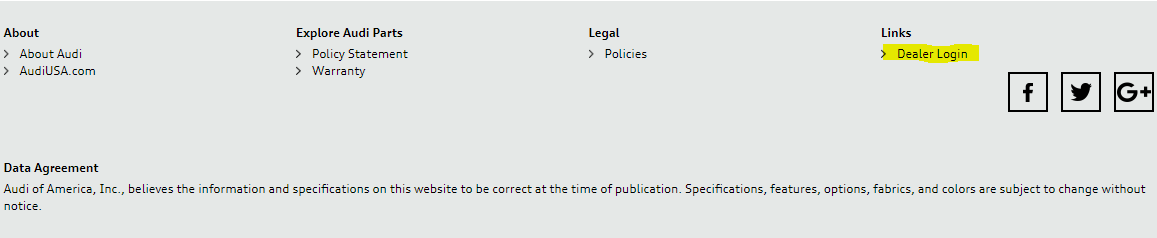The Audi Virtual Counter is an inclusive website designed with both customers and dealers in mind. Customers are able to browse the full accessories and collection catalog available from Audi, as well as make business transactions with dealers.
Dealers are able to browse the catalog, update merchandise pricing, adjust shipping rates, build accessories quotes, and create "Magic Pockets" for use on sales floors.
Flip through this brief booklet on services and packages on the Audi Virtual Counter program.
There are two ways for dealers to log into the Audi Virtual Counter, either through Audi Access using SSO (Single Sign On) or through the National Audi Accessories site.
SSO Login via Audi Access:
Log into Audi Access with your credentials:
National Sites with login access:
parts.audi.com (U.S. Territories)
fr.parts.audi.ca (Français Canadien)
parts.audi.ca (Canadian)
Once you are on the Audi national site, scroll down to the footer and click on Dealer Login
You will then be taken to iAudi/Audi Access login page. If you have not created an account yet, you can click “Register” and enter a valid dealership email and unique password. The email address you enter is where your account verification will be sent.
If you have any issues creating an account, please contact SimplePart Client Services at 404.620.9764 or email support@simplepart.com

After logging in, the cart creation process can be started on the Default page using one of several enhanced search and quick add tools:
Quick Add is useful when you know the part numbers for the products you wish to add.
Enter VIN will enter the specific vehicle’s fitment and limits your search to parts made for the specified vehicle
The Search Bar allows you to search by either keywords or part numbers. The search bar is visible from any page on the site.
The Select Your Vehicle tool allows you select between the type of product you’re looking for via the Select Your Vehicle, Parts, or Accessories tab, then narrow down results by vehicle fitment. This is the quickest way to find parts or accessories for a specific model.
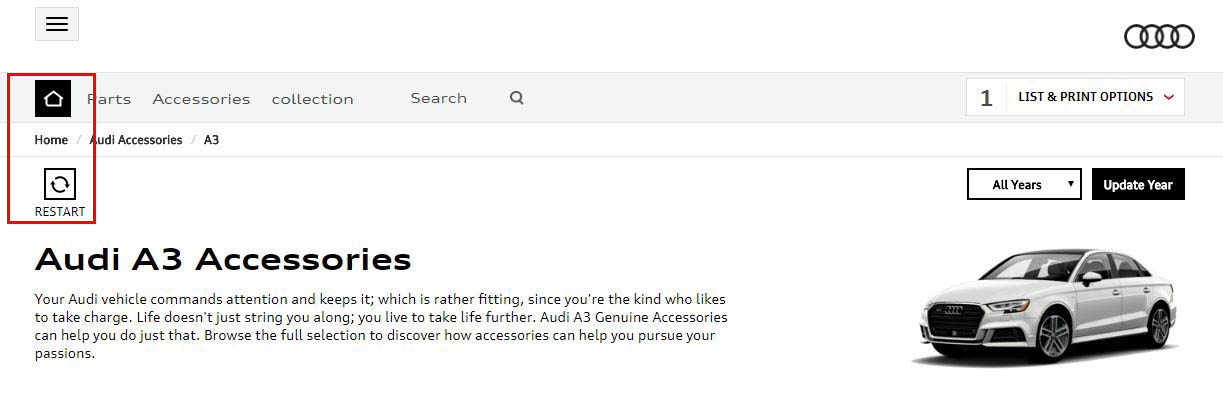
At anytime, you can restart the selection/browsing process by clicking on the restart icon under the breadcrumb bar. You may always confirm a selected vehicle in the breadcrumb bar as well. If you need to quickly get back to the default page, click on the Audi logo in the top right or the “Home” link/icon in the breadcrumb bar.

When on the Product page, there are several informational tabs.
Dealer Notes tab will show inventory information or additional files related to the product. Restrictions or sales notes may also appear here for quick reference.
Dealer tab allows you to view and quickly adjust labor rates.
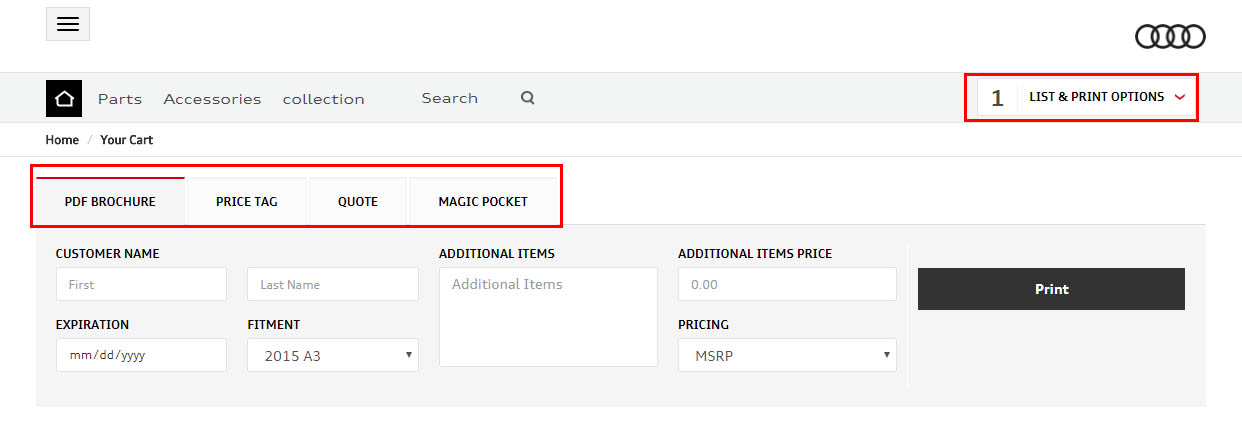
When you add products to the cart, List & Print Options will appear on the top right. Click on this icon to quickly navigate to the Cart page. Here you will be able to save, access, print, or email lists for future reference. Alternatively, you can also generate sales collateral in the form of custom PDF brochures, price tags, quotes, or magic pockets.

The four Print Options formats are useful for showroom preparation, promotions, and during the sales process.
Finally, the “hamburger” icon in the top right allows convenient, quick access to Saved Lists, Support Knowledgebase, Control Panel, and our contact info
In the middle of your home screen is a News section. This is only visible to dealers and is intended to inform you of any recent Audi Virtual Counter changes, product updates, or important announcements provided by Audi.
By clicking "View More," you will be provided the Product Updates page with detailed breakdown of each specific update.
Canadian Dealer Exceptions:
While Canadian dealers are able to utilize many aspects of the Audi Virtual Counter, at this time, no e-commerce transactions are available.
For more information please contact SimplePart Client Services at 404.620.9764 or email setup@simplepart.com
Related Articles:
Building Quotes
Pricing